Fix Viewport Not Set Error | Viewport Not Set to Device-width
Today We Learn That How to Fix Google Search Console Error Viewport Not Set or Viewport not set to Device-width.
So, Let’s Start.
Firstly, We See Why this Error shown on our website.
Answer is, When Viewport Meta Code Is not installed on your Theme Perfectly then,
Your website not opened perfectly in different Views like IPAD, MOBILE VIEW, PC.
BASICALLY Viewport Function is To Set the View of your website on all devices as smoothly and perfectly shown. So when code is Not installed or Not correctly configured then Your website Not open smoothly on Different device sizes.
Now What we do to solve this issue.
We Have many Methods to solve it.
But I told you simple and quick method to solve this problem in Blogger and WordPress also.
Come Let’s Start
Fix Viewport not set to content width Error in Blogger Website
For Blogger Website I Make a code to solve this issue.
Go to Your blogger website Dashboard, Click on the Theme button, Then click on The Theme Editor Option.
Your theme code displayed in the front of you, Now Find Head Tag that must be shown in the top 10 rows so Find Head Tag FOR EXAMPLE :
When you find Head tag then Click on the Right side of head tag and then
Click Enter for creating a new line.
Code no 01:
<meta content=’width=device-width, initial-scale=1’ name=’viewport’/>
On the New line Pasting my Given Code No 01 and
Then Click on Save Theme Button to save this code on your theme.
After saving Refresh your website and go to Google Search Console and Search error links again and test live. Insha’Allah your Error Perfectly remove.
Now Time to Learn WordPress Site Viewport set
How to Remove Viewport Error to WordPress Website
There is also so many ways to Solve this Error but the best way is that
I shared you so Follow my all steps
You Just Open your WordPress Site panel,
Click on Appearance And then Click on Theme Editor Button
New page open in front of you, here you can see theme code,
Now the right side find Header.php Option and clicking on it.
When Header.php code shows then find here HEAD TAG LIKE THIS
when you find then click the right side of head tag and click enter for Making a new line.
Pasting here my given code no 002.
Code no 002:
<meta name=”viewport” content=”width=device-width, initial-scale=1”>
After Pasting just click on Update file button and Hurry your code is save now.
Now Refresh your website and go to Google Search Console and
Again search error links and click on live test Url. Insha’Allah your Problem solved.
Please Share, like, Subscribe me on SOCIAL media, Especially on YouTube
LEAVE A COMMENT PLEASE.

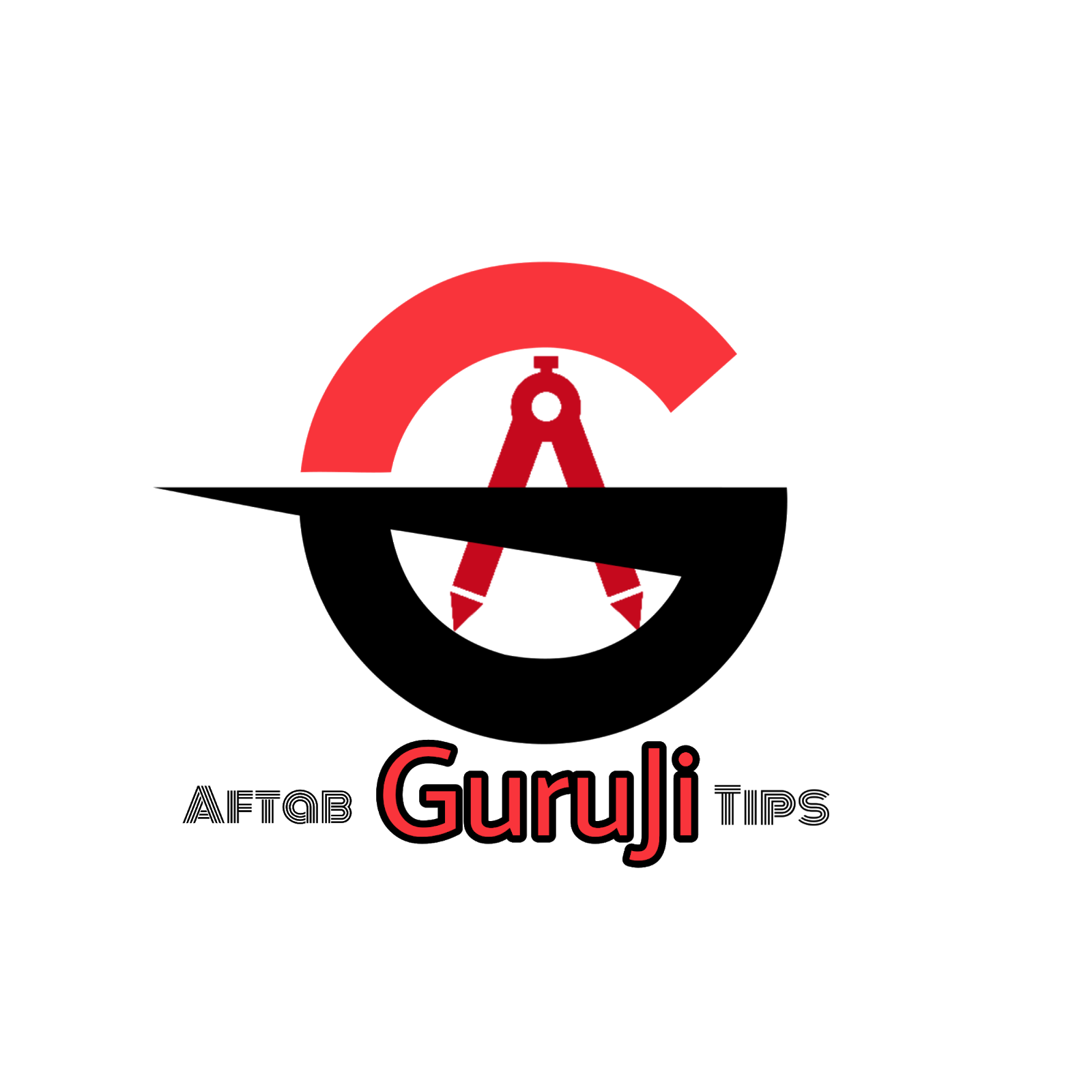




2 Comments
sir i get a error please help me
ReplyDeletetext too small ka bhi aisa hi easy solution de do bhai
ReplyDelete