Today we learn how to Solve Data Vocabulary Breadcrumbs issue In Google Search Console, So For This Purpose You Need to understand some things About This Code.
This Error Only Shown On Blogger or WordPress Websites Also?
Remember one thing This Error Only Be Shown On Blogger Sites, because Blogger Structured Data is Out of Dated so if We Talk in a Simple way Blogger Themes Coding is Needed to Update.
How to Solve This Error?
Now We See How to Solve this Data Vocabulary Error in Blogger Theme. If you have zero Knowledge of coding don’t Worry I’ll tell you in a simple and easy way to resolve this issue within a minutes so just Follow my All Steps and You can See Error Must be clear to your Website So Let’s start.
I will Provide 2 Types of Codes so You Just copy and pasted on your Website.
Data Vocabulary Breadcrumbs Code No 01
.breadcrumbs svg{width:16px;height:16px;vertical-align:-4px} .breadcrumbs svg path{fill:#666}
- After adding Code no 1 Then again click on search bar and write “Breadcrumbs” Press Enter 2 Times or 3 Times and Find Breadcrumbs Data Vocabulary Line So Select This All data Vocabulary Code From Starting Tag to Ending tag and Replace with Code no 02
Data Vocabulary Breadcrumbs Code No 02
<b:includable id=’breadcrumb’ var=’posts’> <b:if cond=’data:blog.pageType == "item"’> <b:loop values=’data:posts’ var=’post’> <b:if cond=’data:post.labels’> <div class=’breadcrumbs’ itemscope=’itemscope’ itemtype=’https://schema.org/BreadcrumbList’> <svg viewBox=’0 0 24 24′><path d=’M10,20V14H14V20H19V12H22L12,3L2,12H5V20H10Z’ fill=’#000000’/></svg> <span itemprop=’itemListElement’ itemscope=’itemscope’ itemtype=’https://schema.org/ListItem’> <a expr:href=’data:blog.homepageUrl’ title=’Home’ itemprop=’item’> <span itemprop=’name’>Home</span></a> <meta content=’1′ itemprop=’position’/> </span> <svg viewBox=’0 0 24 24′><path d=’M5.5,9A1.5,1.5 0 0,0 7,7.5A1.5,1.5 0 0,0 5.5,6A1.5,1.5 0 0,0 4,7.5A1.5,1.5 0 0,0 5.5,9M17.41,11.58C17.77,11.94 18,12.44 18,13C18,13.55 17.78,14.05 17.41,14.41L12.41,19.41C12.05,19.77 11.55,20 11,20C10.45,20 9.95,19.78 9.58,19.41L2.59,12.42C2.22,12.05 2,11.55 2,11V6C2,4.89 2.89,4 4,4H9C9.55,4 10.05,4.22 10.41,4.58L17.41,11.58M13.54,5.71L14.54,4.71L21.41,11.58C21.78,11.94 22,12.45 22,13C22,13.55 21.78,14.05 21.42,14.41L16.04,19.79L15.04,18.79L20.75,13L13.54,5.71Z’ fill=’#000000’/></svg> <b:loop index=’num’ values=’data:post.labels’ var=’label’> <span itemprop=’itemListElement’ itemscope=’itemscope’ itemtype=’https://schema.org/ListItem’> <a expr:href=’data:label.url + "?&max-results=16"’ expr:title=’data:label.name’ itemprop=’item’> <span itemprop=’name’><data:label.name/></span> </a> <meta expr:content=’data:num+2′ itemprop=’position’/> </span> <b:if cond=’data:label.isLast != "true"’> <svg viewBox=’0 0 24 24′><path d=’M8.59,16.58L13.17,12L8.59,7.41L10,6L16,12L10,18L8.59,16.58Z’ fill=’#000000’/></svg> </b:if> </b:loop> <svg viewBox=’0 0 24 24′><path d=’M8.59,16.58L13.17,12L8.59,7.41L10,6L16,12L10,18L8.59,16.58Z’ fill=’#000000’/></svg> <span><data:post.title/></span> </div> </b:if> </b:loop> </b:if> </b:includable>
and then Click On Save Button and Now In last We Check The Website Result.

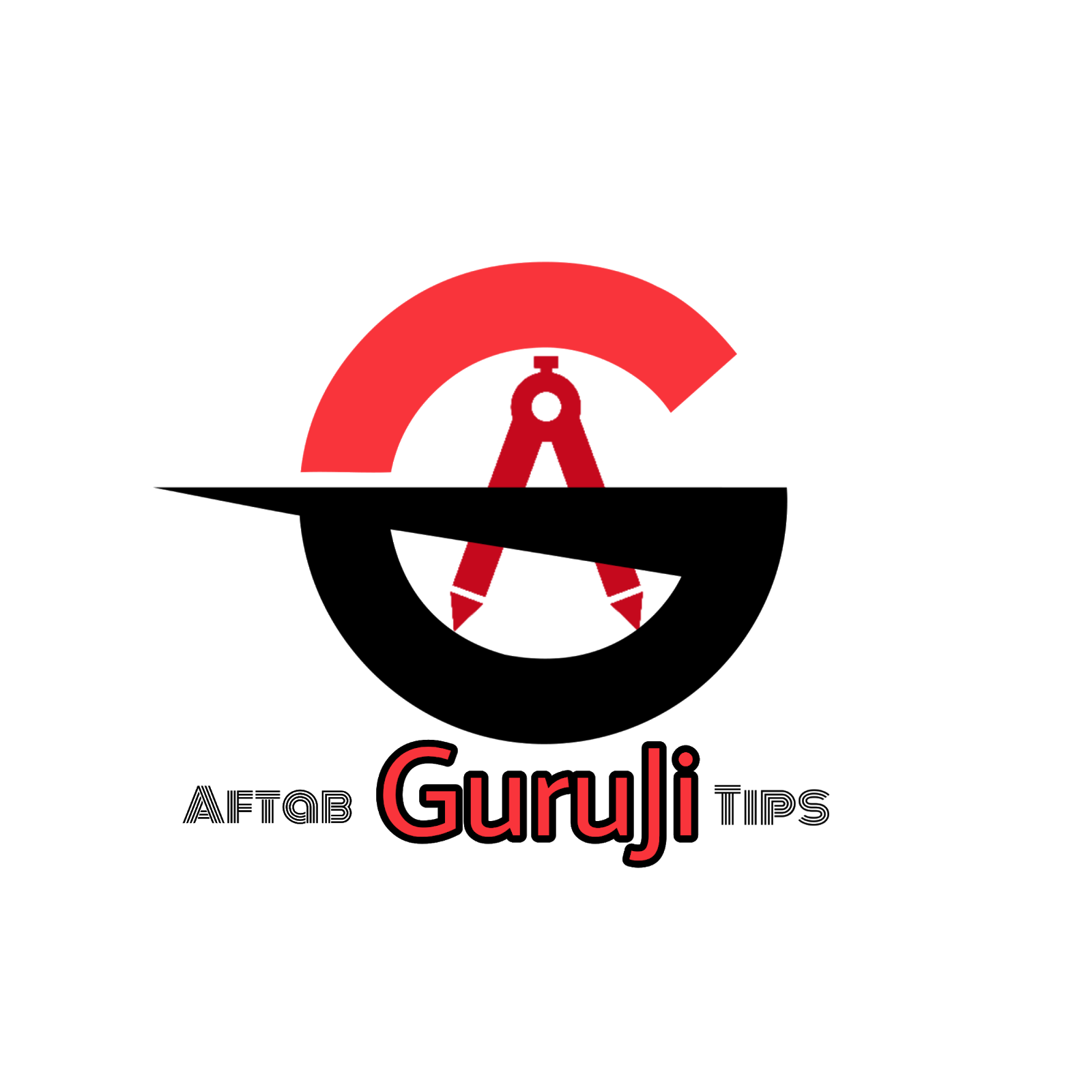




1 Comments
i tried this code and it didn't work
ReplyDelete